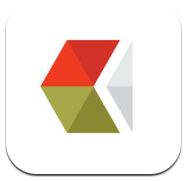Editing Pictures with VSCO Cam: Examining the Preset P5
When in Manila (or should I put it in a better context: When in the Philippines), just about everything can inspire you right on the spot. To the majestic scenery of the different places to the rich culture you can witness even just along a street to the happy disposition of the Filipinos, all smiles and laughter; your artistic side is sure to awaken.
And what are you going to do? Of course, you’re gonna grab that one thing you always have and capture that spontaneous moment. Obviously, I am talking about your mobile phone. (Check out our other Phoneography article: Olloclip 3-in-1-Lens: Art from a Fisheye Perspective) And subsequently, the next thing on your mind would be your personal Instagram account, riiiiight?
If you want to be more artistic in your own way, it’s time to polish up those stunning photos before uploading them! If you are stuck with the too-many-photo-editing-apps problem that a lot of other people face nowadays, though, and can’t decide on which app would make your photo the fairest of them all; VSCO Cam is here to the rescue!
Week after week after week and currently, still on the top photo editor list on the app store, VSCO Cam is absolutely one of the most ridiculously beautiful camera apps of all time. From its flat yet classy user interface to the minimalist but fantastic presets, digital imagery is at its best with VSCO Cam. With it, everyone can instantly become a digital photography artist. (By the way, VSCO stands for Visual Supply Company, named after the app’s developer, best known for building a fantastic series of plugins for Lightroom that mimic classic film stocks.)
VSCO Cam comes with ten free filters. Purchasing the other presets costs $6 and unlocks the full array of 38 additional presets. Personally, the free filters are already awesome, though. I mean, I wouldn’t feel bad if I didn’t own a credit card and couldn’t buy the other paid presets. Editing pictures and producing fantastic photos without buying any of the additional filters – trust me.
Let us examine an intriguing preset of my choice for now: the Preset P5. This is the last filter found on your screen included in the so-called P Series: Instant + Cool pack. It gives the photos a film appeal enhancing cool and faded tones, giving off a bluish purplish cool tone for a variety of photos. I call it intriguing because I am amazed at how a single filter can already give the photo a murky, sad, and cold feel while giving off a different emotion at the same time.
Editing Pictures with VSCO Cam for a Murky/Cold Feel
Apple Iphone 5 + Processed with VSCO Cam Preset P5
Punta Fuego, Batangas, Philippines
Amazed at how the photos turned out to so awesome just by using an iPhone?
Check this out for more tips: https://www.wheninmanila.com/iphone-photography-tips-5-steps-to-better-phone-photos/
What do you think, guys? After editing pictures, they ended up with a different dramatic effect – so phenomenal! It feels like the photographs portray a sentiment so significant when the moment it was captured. Guess the Apple App Store just gave its justification as to why VSCO Cam is one of its top photo editing apps, don’t you agree?
How about you? What’s your favorite preset? VSCO forever!
Download VSCO Cam:
Iphone users: https://itunes.apple.com/us/app/vsco-cam/id588013838?mt=8
Android users: https://play.google.com/store/apps/details?id=com.vsco.cam