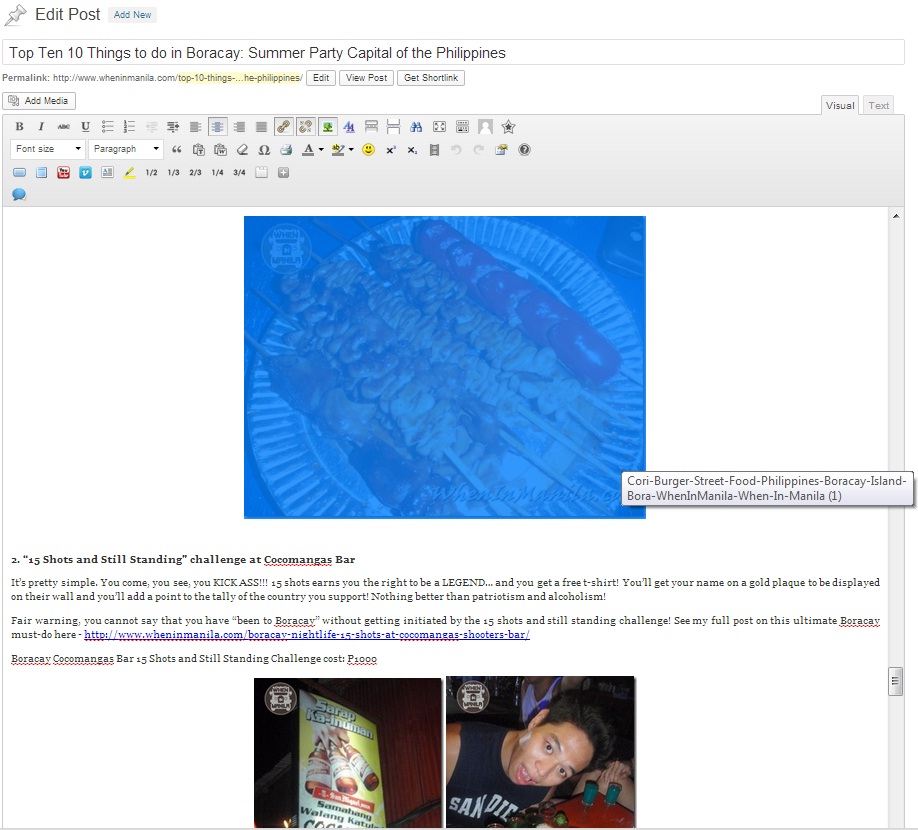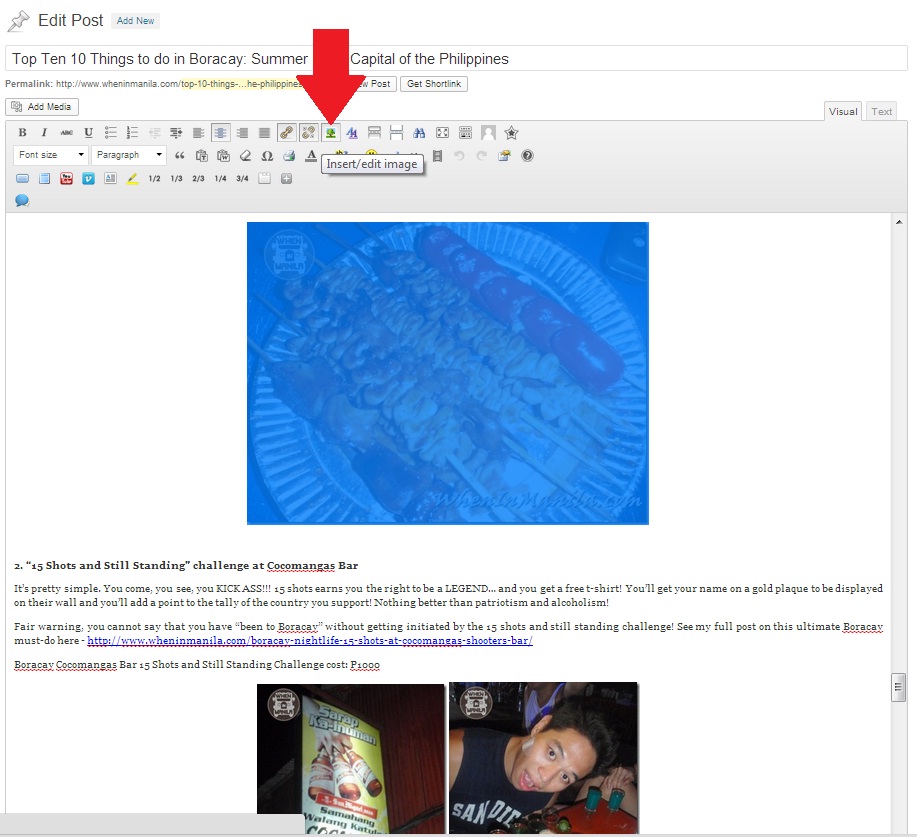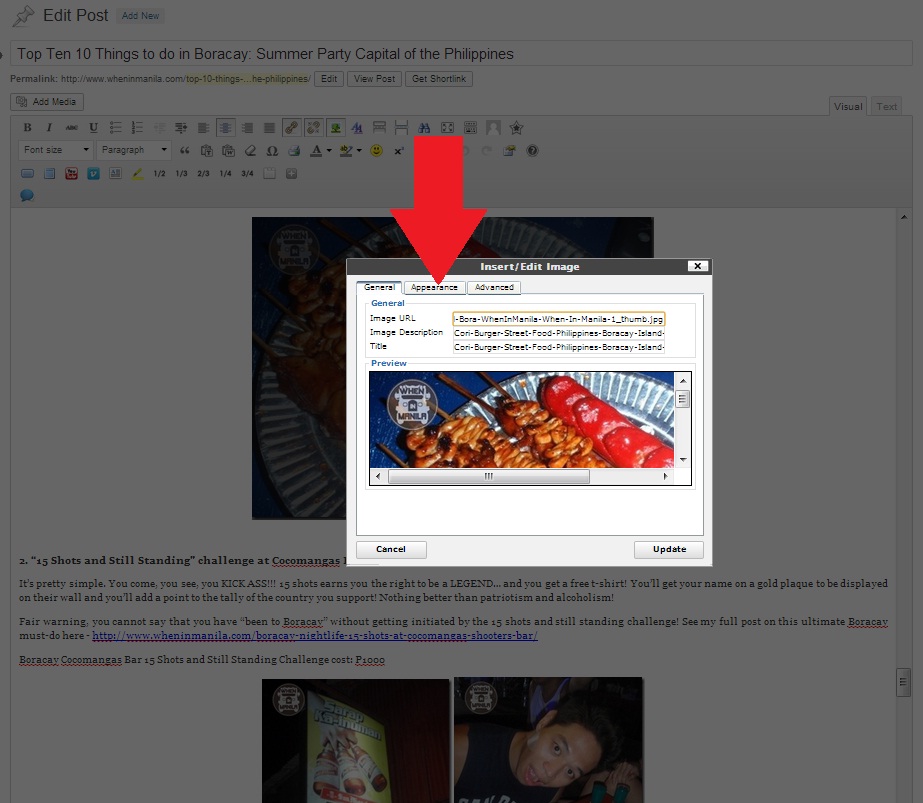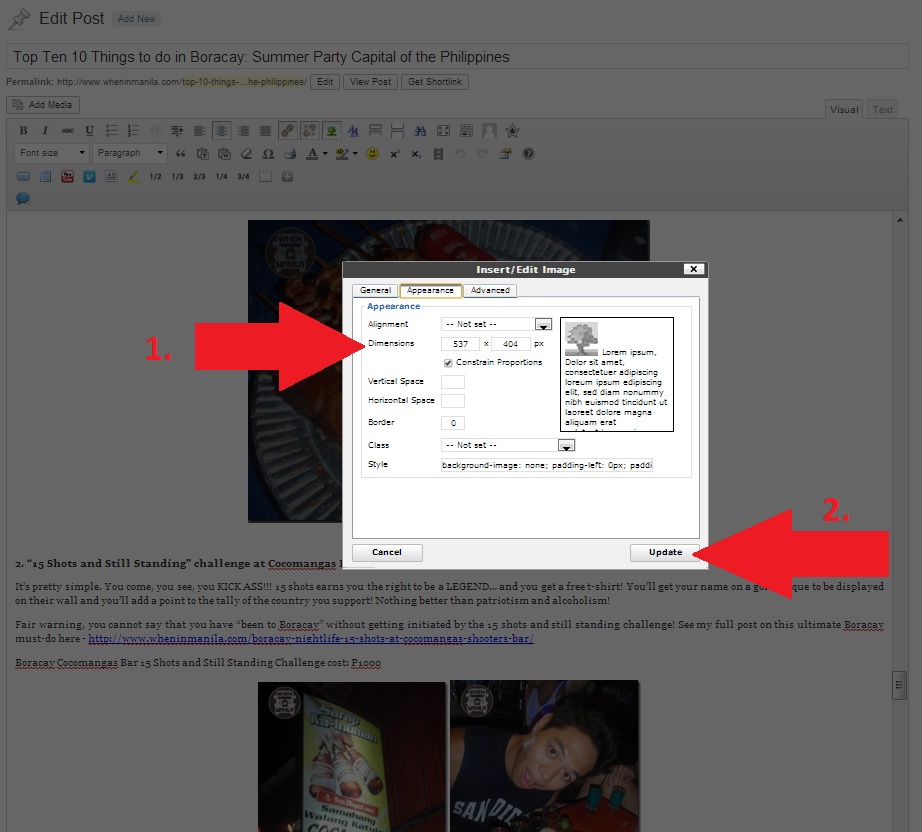How to Resize Photos in WordPress: Quick Guide to Resizing Pics
WhenInManila.com has over 250+ contributors that help us get over ONE MILLION views per month. We run mostly on a WordPress backend as it has been pretty good and user friendly for our many contributors.
The one thing I noticed most of our writers having a hard time with is resizing photos. It’s actually VERY EASY, but since our contributors are having problems, I realized that other WordPress users might be having the same problems.
So here’s a quick tutorial on how to resize photos on WordPress.
Quick Guide to Resizing Pics on WordPress
1. Click on the photo you want to resize. Usually, it will turn blue when you select it, as seen below.
2. After selecting the photo, click on the “Insert/edit image” tool on your visual part of your dashboard toolbar. It kind of looks like a tree, as seen below.
3. After clicking on the “Insert/edit image” button, a small box will appear. Click on the “Appearance” tab as seen below.
4. After clicking on the “Appearance” tab, then enter the size you want the photo to be adjusted to in the “Dimensions.”
– Not to keep the “Constrain Proportions” box checked so that it will adjust the height or width of the photo to prevent distortion. With this checked, you only need to enter one dimension and the other will be automatically adjusted.
– Recommend to just adjust the first box, which is the width of the photo. The height should automatically adjust when you click enter.
It should automatically update when you click the enter button, or if not, then click on “Update” to update and resize the photo.
*Note that this just adjusts the “phyiscal” or aesthetic size of the photo. How it is seen on your site. The size or megabytes of the photo will remain the same.
**Also note that if you try to make smaller photos bigger, they will turn out pixelated and not very nice. Recommend this only for resizing bigger to smaller.
And there you have it! The quick and easy guide on how to resize photos on WordPress! Hope that helped!