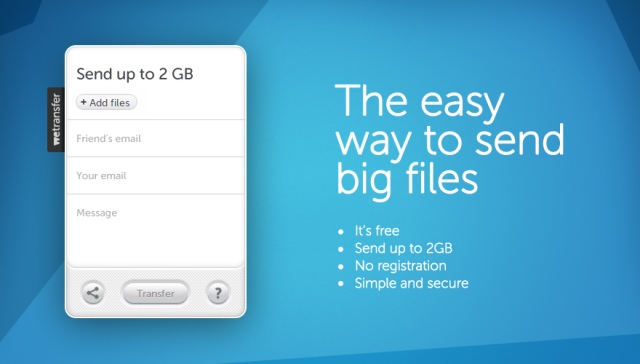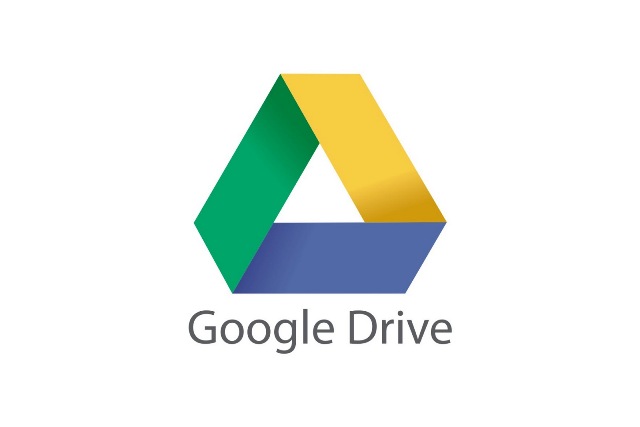When in Manila, gone are the days when we can just send files through emails.
In the past, we used to attach large files on emails but rarely does these providers let us to send mammoth-sized files over the Internet. I remember that in early 2000s, attachments were limited to only 10MB per email sent. This isn’t even sufficient for two high-res RAW photos or a minute long video. But now, providers like GMail let us attach files as large as 10GB (Thanks to Google Drive!). If you want to know other methods to send send files aside from attaching it in an email, here are a few you can check out and find which one meets your needs.
Dropbox
One of the best services out there for transferring large files is Dropbox. This cloud storage service mainly acts as a locker room for all your files that you want to keep or you want to share with other people. It has an extremely user-friendly interface on its website and it allows you to easily obtain an account for free. With this account, you can install a Dropbox client on your computer or mobile device and sync them together. This also ensures safety of your device like this instance when a thief takes photos of himself and the photos were uploaded on Dropbox without his knowledge.
Dropbox creates a special folder on your desktop or mobile device where you can simply drag and drop files that you want to store or share.
When it comes to sharing files, you just need to go to the website and get the short link that you can give to anyone to allow them to access the said files. You can control who can access the files and folders in your account. You can share a single file or an entire folder depending on what you need to. If the user you shared the files or folders with has Dropbox on their computer or mobile device, data is downloaded instantly.
WeTransfer
Ideal for one-off transfers, WeTransfer lets you easily share large files to a single user or a group of users. Its website offers a simple upload mechanism where you can get a link emailed to your recipients or sent through any of your chosen communication platform. Once you have uploaded a file, it stays at the WeTransfer server for seven days unless you have a WeTransfer Plus account. It allows you to simple share it and forget it.
You have the option to have the capability to transfer up to 10GB per session at $10 a month. This also gives you better storage options. You can also have personalized options if you prefer to use the professional version of WeTransfer.
Hightail (Formerly YouSendIt)
Hightail, formerly known as YouSendIt, is a cloud storage service that lets you send and receive files that are digitally signed. It is a professional way to share with anyone on the web and it guarantees security in synchronization. It protects your files through encryption and sharing controls. It gives 2GB of free storage with up to 5 e-signatures. For $15.99 a month, you get unlimited storage space and e-signatures, and share up to 2GB all at once.
Microsoft SkyDrive
If you are using Microsoft Windows 8.1, it comes with a SkyDrive integration that is free up to 7GB. If you don’t have this OS, you need to sign up for a Microsoft account to use SkyDrive and access your storage. Skydrive storage can be accessed using the web or a client on your mobile device. However, SkyDrive has a limit of file sharing of only 2GB.
Google Drive
Free up to 15GB, Google Drive is integrated with Gmail and Google+. It is an easy way to store documents, photos, and other files that you need to keep or share online. Once you uploaded a file on Google Drive, you can easily share it to anyone over and over. If you need to, you can buy more space to add to your Google Drive.
Geekify: How to Transfer Large Files on the Internet?